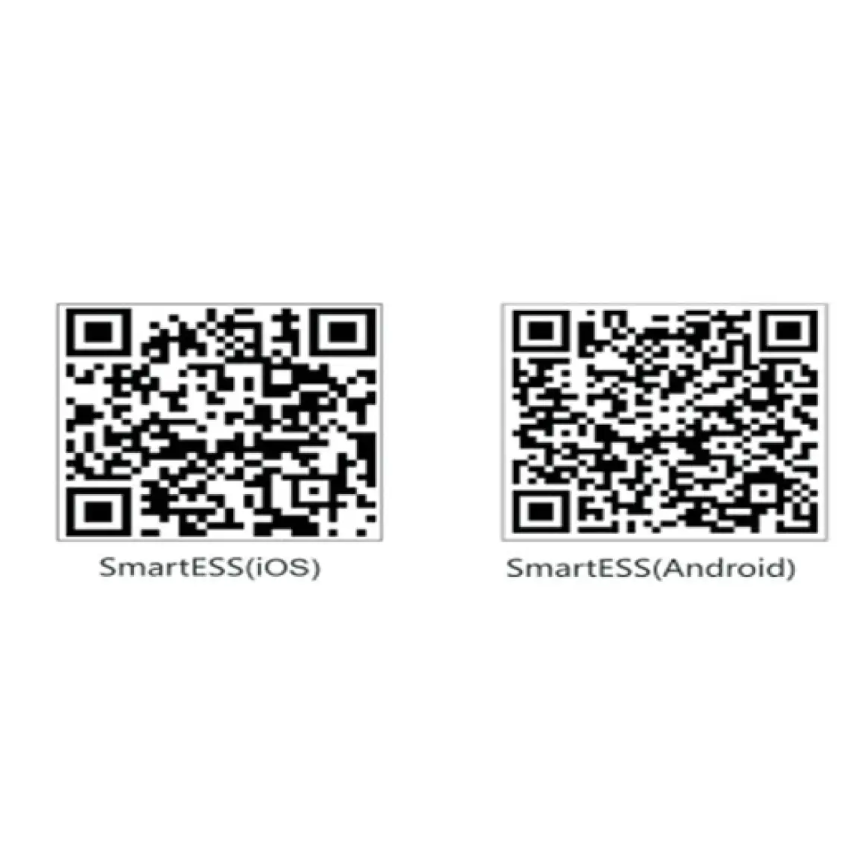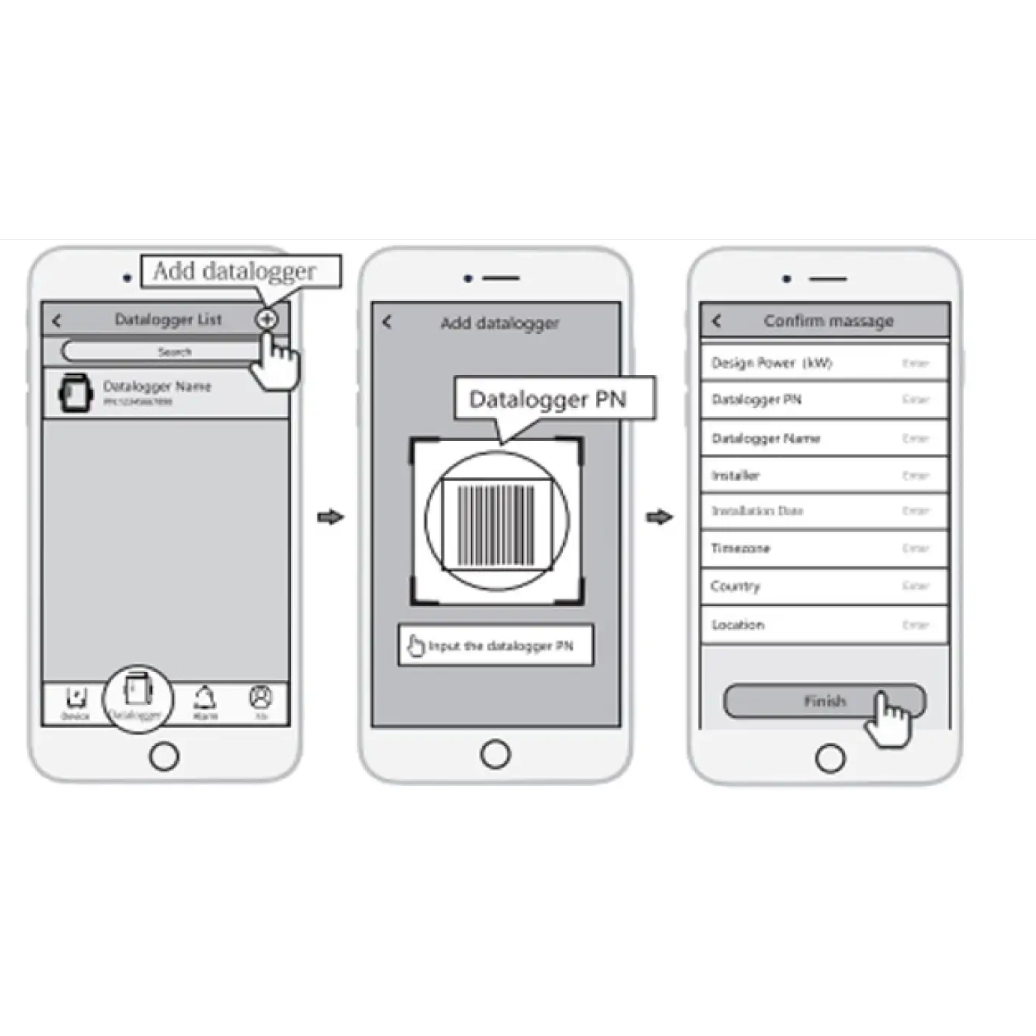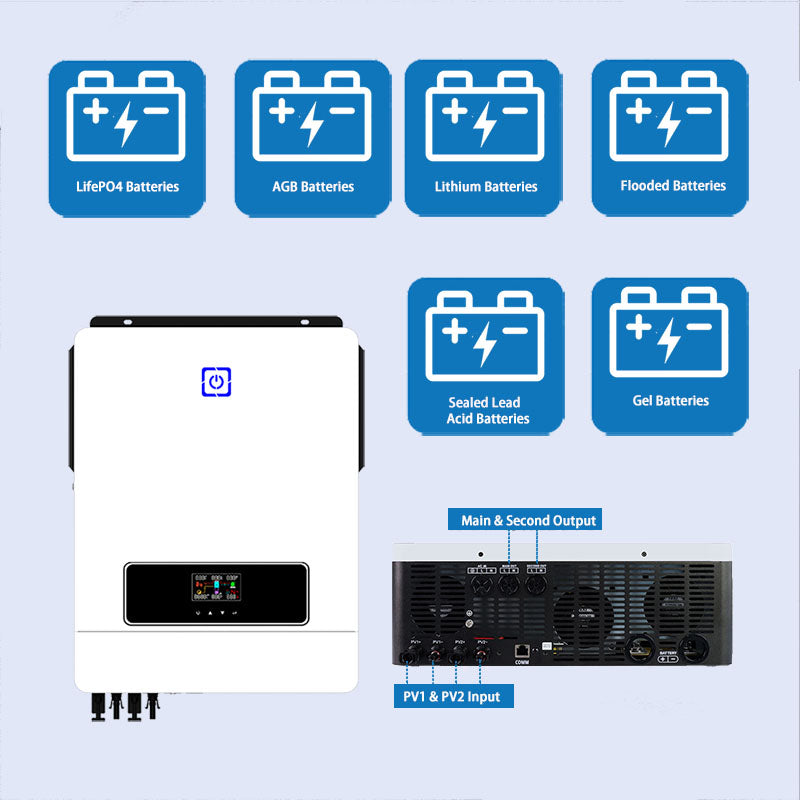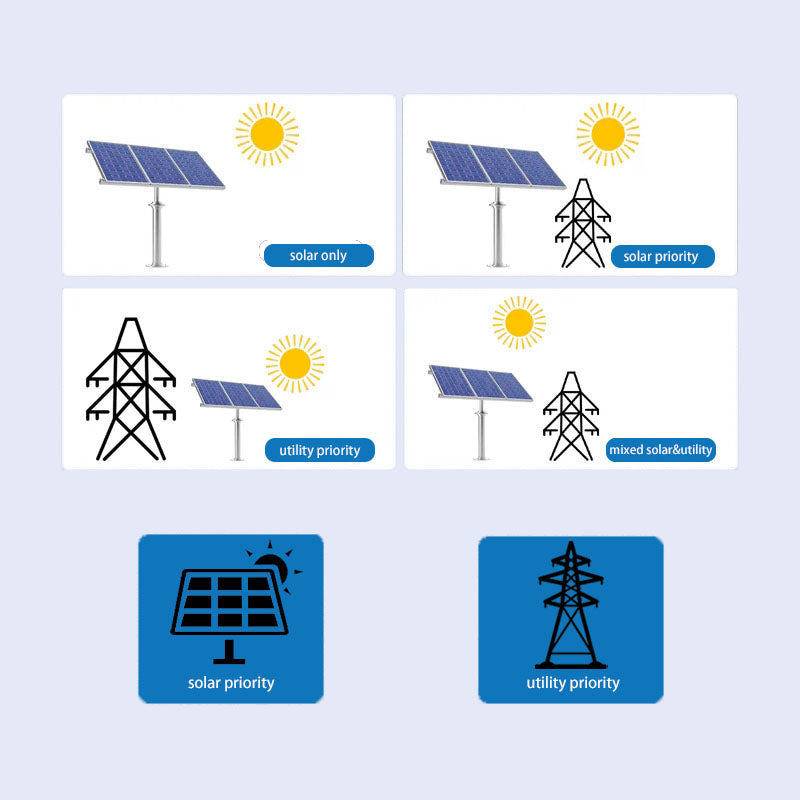Connect the Module
Connect to Wireless Router
Create an Account and Add Datalogger
Connect the Module
Connect to Wireless Router
Create an Account and Add Datalogger
Title
Title